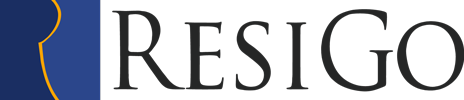Manual Contents
Structure and use
The document generator is not a universal list generator , it is exclusively designed for the layout of pre-defined documents. A document such as an invoice, cannot, due to the specific special features, be created meaningfully by a list generator.
A document layout always consists of the following elements:
Each following element is always part of its precursor. This concerns mainly the co-ordinates of Top and Left, eg: the specification Top = 0 and Left = 0 in the printing object, positions the object in the above left corner of the printing zone. If the position of the zone is changed within the area, this has no influence on the position of the objects.
All position specifications are in millimeters. Therefore it is easier , on an existing draft, to define the desired position with a ruler. The apparent complicated settings are necessary to create a draft, regardless of which printer is used.In any other case, a draft of the printer type and its resolution is necessary. The display on the screen is only partly correct. A monitor usually has a resolution of 96 DPI, a printer has a resolution of 300, 600 or even 1200 DPI. Incorrect specifications could occur due to the conversion from m m to DPI.
Document Editor
Page/Document
In Page / Document the paper format and the margines are determined. The specifications of height and landscape format will not be evaluated yet. ATTENTION! A paper format with margins = 0 will lead to false results, as the printers always have an out of field zone. Therefore always measure the margins so that they fit to the printing field regardless of the printer type. Beware, especially at the bottom margin, as cartridge printers have a much larger printing zone than laser printers ( up to 18 mm ). The document type determines whether it is an invoice, confirmation etc. The description marks the document significantly in the data bank. Internally, a language reference is saved, eg: de, for german, so that only documents can be created and alterated in the system language of and by the user.
Printing fields
The printing fields are the same for all documents.They all possess the fields header, centre and footer. The header and the footer are determined page by page on a specified size. The centre begins below the header and accretes towards the footer, depending on the amount of data. The centre area is divided into the fields header-centre, centre-centre and centre-footer, in which the sizes can be adjusted within the centre. In the monitor – mask the fields header, ( title, tables,sums ) and footer are marked and differentiated in color. The fields always have the width of the printable page. Only the height can be adjusted. The centre field has a height index, which can be adjusted when printing according to data amount.
Printing Zones
On the one hand the zones have the duty to offer the user meaningfull variables, or to exclude useless variables. On the other hand a position is determined within the field by the zone. The zones, with their accompaning variables are dependant on the document type and are determined by the programm. By the zones for the centre and sums, only variables are allowed which fit to the zones. For other zones, the usefull zones are offered, but the access to other variables in general is allowed. As a special feature, the position specifications of the zones can be placed relatively to the field, or relatively to the side of the page. This option is only sensible in the header field. By means of the position specifications Top = -1 and Left = -1 the zones can be accreted according to the paper format (the margins will be ignored). This could be sensible for a letterhead. If the width is positioned on 0, the zone always has the width of the field, or rather of the page. By means of the setting Frame, the zone is enclosed by a frame. The settings font and color serve as an initial value of the printing objects. The page break orientates itself according to the zones. The zone must fit as a whole to the page.
Printing objects
Printing objects comprehend as single row text boxes. They may contain any text, and or variables. Fonts and colors refer to the entire object. That way, it is possible to print the address eg, zip code or state in a different font and size, without having to use RTF. This enables you to measure out, whether a document exists of more pages without having to estimate (ResiGo problem). To obtain a line by line consecutive text, there is the option next line. Once this option is set, the top position is put exactly beneath the previous line when printing, irrespective of how large the font of the previous line is. The setting for Top is then = 0. The option same line serves to place the above position of an object exactly to the top position. Therefore it is possible to arrange various objects in the same line. For example: left-justified, right-justified or centred. The width specification is only sensible if the object is to be anchored to a right-justified, defined position. Otherwise the width should always be set on 0. Hereby, the width is automatically set according to the existing text. If a width specification exists, and after the variable exchange, the text is longer than the set width, the text will be cut off. The effect of the justification, right-justified, is dependant on the entry of the left position and its width. If the left position and the width are both on 0, the entire object will be arranged on the right margin of the zone. If not, within the justified width. The option ,do not print if variable is empty, prevents the printing of an object, if one of the, in the variables imbedded object, has no content. The zones of the field, centre-sums, are inhibited anyway, if no values exist. For example: Tip, expenses, discounts etc.