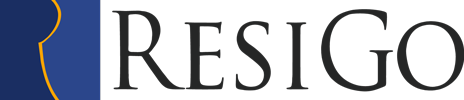Manual Contents
Company Setup
Company Administration



Backoffice / Company administration / Company details
Enter your address data here. Please consider that any alterations to the address could perhaps effect your licensing. If in doubt, please refer to our support. A DELETION OF THE COMPANY ADDRESS; LEADS WITHOUT FAIL; TO A DELETION OF THE COMPLETE DATA!!! The return address appears as your address on the envelope. In the data sheet ´bank and V.A.T´, you can enter your current bank account and international numbers ( IBAN, BIC, sales tax ID, tax exemption number ). Up to 5 different V.A.T. rates can be entered. For future alterations of the rates, these may be entered now and needn´t be done to the qualifying date.
Company settings

Determine whether the guest should always make an initial payment (deposit), the amount and how many days before arrival. A standard arrival time for the reservation can be entered . No shows of not arrived guests can remain a while in the room chart. In general, a time period of 20 days should be selected. Therefore, you have the possibility to draw up a cancellation invoice. Finally, you can enter the payer status of the guest.
- Guest pays everything
- Company pay everything
- Guest pays extras, for example: Telephone, mini bar restaurant are paid by the guest and lodging by the company.
Guest Administration
Adress




Backoffice / Guest administration / Adresses
Enter the guests address details. Very important is the short name. The short name may appear only once in the guest index. For that reason, you should think out an abbreviation for names that come up often eg: Smith-Joe, Smith-Florida. Only when the guests are assigned correctly to the reservation, do they get a decent guest record. Remember to almost always enter the full address, so that these may be used for standard-text letters and the evaluation of turnover. Differentiate between single guest, company, agent or inquiries. A single guest can be assigned to a company. If this is the case, you will get an additional field ´invoice to company´. If you mark this, the guests individual invoice will always be sent to the company address. In ´personal details telephone´, a guest remark such as: daily newspaper or fresh fruit on room service can be entered. This information is automatically bound to the reservation and is visible on the baseboard of the room chart. Past stays with room number and sales details, as well as cancelled reservations are shown in the guest record. In the selections, assign the guest to a specific circle of guests , eg: biker, regular guest, health cure guest. The individual guest categories can later be used for standard-text letters.
Status/Title

The guest status can be, for example,: VIP, VIP 2, regular guest. It can directly be assigned to the reservation. The various titels of a guest can be entered here, eg: Dr., Prof.
Greeting
Enter the various greetings, eg: Mr, Mrs, Ms etc. Here you are generating an automatic form of address for inquiries and booking cancellations. The letter text ´Dear´ is followed by the desired fields: greeting, titel, first name, surname. The form of address is now: Dear Mr. Smith or Dear Dr. Anna Miller.
Selection
Enter various selection fields eg: biker, regular guest, health cure guest. The selections for each guest appear in the address index in ´selections´. Various entries of the guest can be chosen here, whilst a guest status can only be given away once.
Categories

Categories are groups in which the rooms are summarized. The usual categories are SR for single room, DR for double room and for example,: Twin for double rooms with separately standing beds. When entering a new category, be sure to enter the short form of this category, eg: DR or SR. The maximum number of beds relates to the standard occupancy of this category, 2 beds in a DR, 1 bed in a SR. If you tick the field ´special use´, this room will not appear on the full capacity statistic. Rooms with special use are, eg: conference rooms which should be occupied, but don´t exist as ´real´ rooms. The fixed rates of each of the persons are the prices of the category .For an occupancy of one person DR1, for two persons DR2. The prices of the charges are stored in backoffice / company stock / item charges. The text for the reservation confirmation can also be entered according to the number of persons. Usually, only accommodation single room booking, should be stated on the invoice but single room booking with an abundant breakfast buffet should definitely be stated on the confirmation. In the data sheet ´additional information´, more entries to this category can be made, if not , only the lodging but also half board should always be booked to this room.
Rooms


Here the rooms and the special rooms can be entered. Enter the room number as a reference number. Additionally a room name may be entered, eg: Florida, president suite….The room is then assigned to the appropriate category, SR, DR, Conf. ( Conference room ). Conference rooms are rooms of special use. These do not occur in the occupancy statistic. Special room features can be entered which may be important for the allocation, eg: non-smoking, sea-view, quiet. The rooms can be sorted in the room chart according to these features. If this room is being renovated or enlarged, you can enter,as of when it will be available again. Additionally, various extensions can be assigned to the rooms, so that calls can be directly booked to the guests account.
Price lists

Here the entered items and charges can be given deviant prices for the price lists. Select first, the desired, to be edited price list. At the top left you can choose which prices should be altered on the price list. Usually, these are only the accommodation costs. The prices of food and beverage can also be altered. If you have chosen accommodation, all available accommodation charges will appear, eg: SR. DR, Suite. Select the charge DR. In the now appearing bottom window, the altered price can be entered. Additionally a deviant invoice text can be entered, eg: if double room, high season should be stated on the invoice. A gradual price range can also be entered here. If a guest should pay less after the 5 night, from fifth night onwards,as well as the new price can be entered here.
Assign Price lists

Enter the various price lists here. Price lists can be entered for seasonal, trade or subject agreements to firms. The price lists can later be assigned to events or guests directly at reservation
Items
Sales Groups

Enter your various turnover / sales groups. The four main groups, lodging, food and beverage and others, are set in the system as a pretext and are not alterable. You can divide up beverage for example into the sales groups hot beverage, wine, sparkling wine or liquor.
Charges/items

Here you can enter the individual items and charges. The reference number can be an item number or a short form of the name. First select whether the item can be booked per person or if the item is discountable in general. The V.A.T. key should be 1=16% or 2=7%. Addionally to the current sales price a future sales price can be entered. This will be considered on future reservations. If necessary, you can enter an additional text for reservations or invoices. By accommodation charges, additional settings can be carried out. You can choose if breakfast , lunch or dinner are included in these charges. This information can be called up later on kitchen or rather planning reports. If packages should be entered, place a tick on ´this charge is a package offer ´. You can then, if necessary, enter a validity period for this package. You can also select whether this package should be charged once or per day. A fixed number of overnight stays can also be entered. In case a guest stays longer than the booked period of time, the price of the extended day is taken.
Events
Event groups

The event groups are a summary of single, similar events of a group. The events Fotokina, CeBit, Intergastro can run together in the group ´Trades´. High season and low season in the goup ´Seasons´. A special color and font can be chosen for each event group, which is then indicated in the room chart. In ´Priority´ the importance of each of the groups can be chosen. If, for example, for overlapping events, the trade price has a higher priority than the seasonal price, this can be put at the topmost place.
Events

Seasons, trades and weekends can be entered as events. The event weekend is assigned to the event group weekend. The particular prices can, for example, be assigned to the price list weekend. If there are no deviant prices ,a price list doesn´t have to be selected. If the event is only valid on specific weekdays, place a tick on ´valid only on specific weekdays´. The specific weekdays can then be selected.
Employee

Enter , as the name, an abbreviation or the name of the employee. The abbreviation is thought for, among other things, reservation confirmations and invoices. The functions which an employee may carry out are assigned to the user access groups. In “ language“ a menu language can be selected for the employee, eg: English or German. In the further data sheets, the addresses, telephone numbers or diverse other information can be entered.
Access rights


Parameter
Reservation type

The various reservation types, eg: by telefone, E-mail, HRS, Expedia, can if necessary, be entered here. The reservation type can be directly added to the reservation.
Payment type

Enter the accepted payment types. – Cash – cash payment, MC – Master card, EC – electronic cash – DEB – Debtor (Accounts receivable ). Each payment type must be assigned to a payment type group. The payment type groups will be summarized on the daily and monthly billings, eg: Master card and Visa under credit cards. The field ´position´ determines on which place the payment type is found on the listings. The most common payment types should, if possible, be placed at the top. The numeration is from 0 – 9.
Terms of payment

Various terms of payment can be entered. If specific guests receive a discount, this can be entered. Just enter the due days and the discount amount. The calculation of each date results automatically. If an automatic calculation should not result, a simple text can be entered. The terms of payment can be entered to the invoice before printing, or to the guest index.
Footer texts

Footer texts can be entered for the various fields such as invoices, confirmations, offers and inquiries. The footer text confirmations are offered only on the reservation confirmation. This enables you to use various standards as pretexts and therefore gives you the possibility of drawing up an individual confirmation or invoice text.