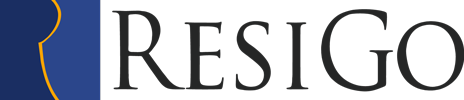Frequently Asked Questions
- Support inquiries / Suggestions of improvement
- What is the difference between ResiGo Free and ResiGo Pro?
- How can i licence ResiGo Free or ResiGo Pro?
- Can i enter more than one reservation in the room chart?
- Can i put several guests together to one group?
- Can i enter an option date for a reservation?
- Can i overbook my hotel?
- How can i scroll through the room bar in the room chart?
- Can I view as many rooms as I wish on the room chart?
- Can changes be made in the colors and fonts of the room chart?
- Can I determine the number of weeks indicated on the room chart?
- How to enter seasonal and weekend rates?
- How can i change my currency symbol?
Support inquiries / Suggestions of improvement
Your participation in the development of ResiGo is very important. We appreciate your notifying us about possible errors present in the software. These will be removed as soon as possible. Also your suggestions for improvement are welcomed at all times and may be incorporated in a later version of ResiGo. Information on new functions can be found in our News section. Newer versions can be downloaded in our Download area.

What is the difference between ResiGo Free and ResiGo Pro?
After downloading and starting ResiGo you have a trial period of 40 days. The only function which is not available in the trial version is the document editor. Via the Info Button, you can select between licensing the Free or Pro version of ResiGo. The Freeware is naturally free of charge, but includes, of course, fewer functions than the Pro version. Functions which are not included in the Freeware are for example:
- Document editor
- Price lists
- Packages
- Allocation of Zip/Postal code to city
- Guest legend
- Guest selection for serial letters
- Room features
- Access permissions for staff members
- Operating records
- Group reservations
- Category chart
Of course it is possible to change at any time from the Freeware to the Pro version of ResiGo.
Can i enter more than one reservation in the room chart?
You can mark several rooms simultaneously with the mouse. The various guests can also have different arrival and departure dates. All markings made simultaneously will be automatically put together into one reservation. For more information take a look at our Flash demos.
Can i put several guests together to one group?
You can put several guests together into a group by entering them as one reservation. On the reservation you can determine whether the individual guests pay for themselves, whether an automatic invoice splitting should take place or whether all charges should be booked to a company.
Can i enter an option date for a reservation?
Just go to the right of the reservation and select the data sheet ´options´.You can enter when the option should expire and whether the reservation should automatically be deleted from the room chart once the option date has expired. For more information take a look at our Demo.
Can i overbook my hotel?
You can also enter waiting rooms. By clicking on a double or single room on the room chart, a waiting room for this category is entered. A waiting room is indicated by a -1 ( number )and appears at the top of the room chart. It can be reserved just as if it were a normal room. With the symbol for waiting room on the top left corner of the room chart you can select whether or not the waiting rooms should be displayed.
Can changes be made in the colors and fonts of the room chart?
You can make changes by going to the symbol for settings on the top left corner of the room chart. There you can select your choice of colors, and of font types or even font sizes for all settings such as reservations, arrived. departed, no shows, option, today, weekend, date, room, double occupancy and dirty room. For single reservations even individual frame colors can be chosen, for example to distinguish by color between different groups of travelers.
Can I determine the number of weeks indicated on the room chart?
On the top, left corner of the room chart there are two symbols that can be used to alter the number of weeks displayed on the room chart. By clicking on these symbols, the display changes automatically to showing one week more or one week less respectively. Depending on the size of your screen it is possible to view at once up to 8 weeks.
How to enter seasonal and weekend rates?
1.In the field Items/Charges, enter the standard rates for eg: lodging.
2.Create a price list, eg: Thurs.-Mon.(for prices from Thursday till Monday) or High Season
3. Go to – Assign price lists. Select edit price list Thurs – Mon.
Now select the item which you wish to alter, eg: DR (double room)
Double click on this item. You can now enter the deviant price below. Alternatively a deviant invoice text such as Double room
weekend rate can be entered. Save. The price has now been transferred to the price list. Repeat this procedure with all other selected charges.

4. Enter an event group, eg: weekend or trade-fair.

5. Now enter your special events. The event Thurs.-Mon. is assigned to the event group weekend. The valid price list for this time period is the price list Thursday – Monday. Should the price list be valid throughout the year, select the period 01.01.2007 – 12.31.2007. On not valid weekdays eg: Monday, Tuesday, Wednesday the check mark is removed. You have now made all necessary allocations. At weekend reservations the correct prices are automatically added to the reservation.